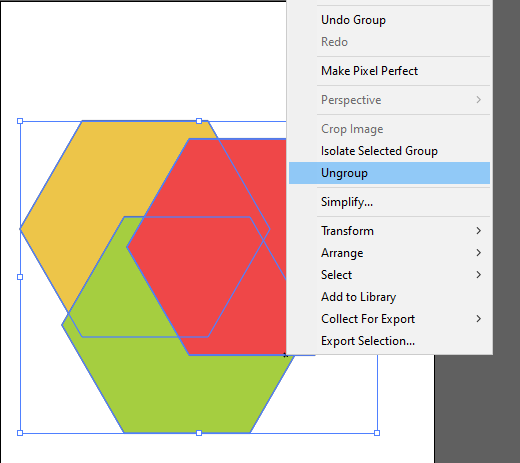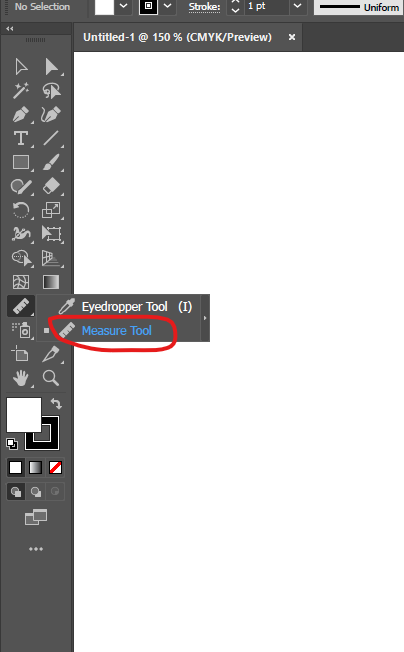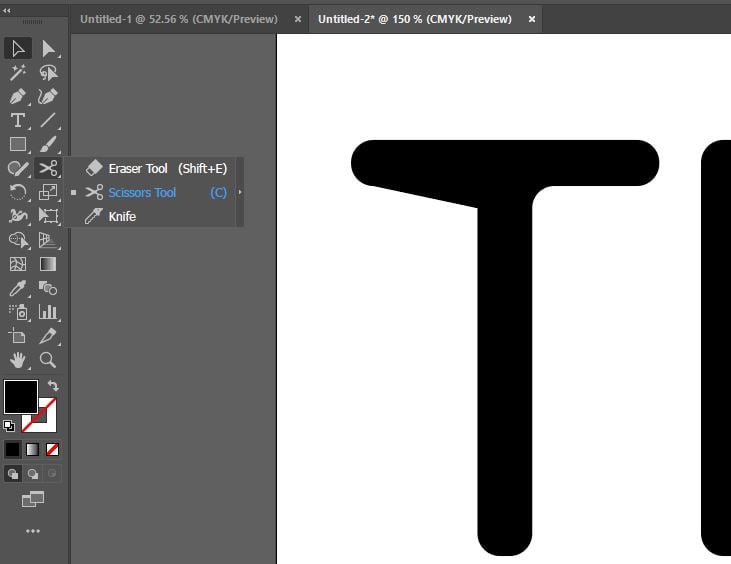How to Fill with a Pattern in Adobe Illustrator
Adding a pattern fill to your designs in Adobe Illustrator is the best way to add visual interest and texture. Fortunately, Illustrator makes it easy to use patterns in your work. With a variety of preset patterns to select from and the ability to create your own from symbols or artwork, the possibilities are endless….