How to Ungroup in Adobe Illustrator
This page may contain links from our sponsors. Here’s how we make money.
I've been using Adobe Illustrator for more than ten years, and the ungroup command is a valuable and simple function that I use frequently. Grouping objects together is helpful for creating shapes and easier movement and scaling.
When working with objects in Illustrator, you may find that you need to make changes to individual parts of a grouped object. This is where the ungroup command comes in handy.
By ungrouping objects, you can edit, move, or scale specific parts of the group without affecting the rest. In this tutorial, I'll show you how to ungroup objects in Adobe Illustrator and answer some common questions about the process. So, let's get started!
Simple Steps to Ungroup in Illustrator
Step 1
To ungroup objects in Illustrator, select the object you want to ungroup using the Selection Tool (keyboard shortcut V). Once selected, you'll see the outline of each individual shape that makes up the grouped object. For example, if the object is three polygons stacked on top of each other, you will see the outline of each polygon.
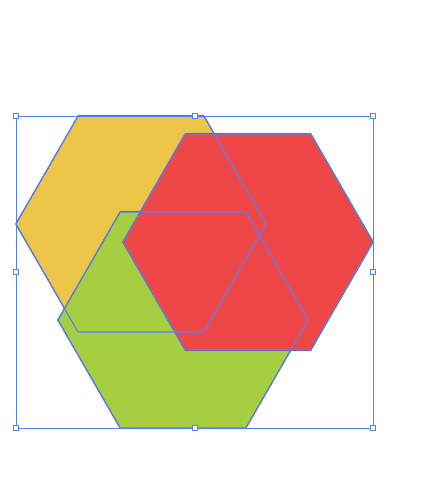
Step 2
Right-click on the object and choose the “Ungroup” option from the drop-down menu. This will separate the thing into its individual components, allowing you to edit them separately.

Step 3
You can either use the shortcut command or go to the overhead menu and select Object > Ungroup.

Step 4
You can now access and edit each individual shape within the object.
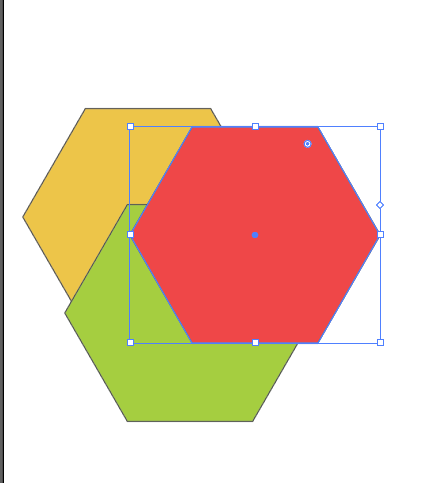
How to Ungroup Text in Illustrator?
If you need to ungroup text in Illustrator, the process is similar to ungrouping objects. However, before you can ungroup text, you must first outline it. Once your text is outlined, simply select it, right-click, and choose the “Ungroup” option.
Alternatively, you can ungroup your text using the keyboard shortcut Command + Shift + G (Mac) or Ctrl + Shift + G (Windows).
How to Ungroup Layers in Illustrator?
To ungroup layers in Illustrator, first, navigate to the Layer panel. Locate the folder icon of the layer that you want to ungroup and click on it.
Select the specific object you want to ungroup from the drop-down menu. For example, if you want to ungroup a layer with squares, select that layer from the menu. Then, drag the selected object to another layer, such as “shape.” This will ungroup the object and allow you to work with it individually.
Related reading: How to Merge and Group Layers in Illustrator
Final Thoughts
In conclusion, ungrouping objects in Illustrator is a simple process that can be done using various methods such as keyboard shortcuts, right-clicking, or the overhead menu. However, it's important to note that you can only ungroup objects that were previously grouped or traced images. Always remember to select the object first before attempting to ungroup it.
