How to Use the Measure Tool in Adobe Illustrator
This page may contain links from our sponsors. Here’s how we make money.
Adobe Illustrator's Measure Tool is a helpful feature for designers working on designs that need precise measurements or proportions. It allows users to measure the distance between two points and angles, making it easy to measure lines accurately and is especially important for designs that will be printed.
While digital graphic designers may not use this tool frequently, it can still come in handy for precise measurements. However, it is worth noting that the sizes of objects can often be found without the Measure tool.
If you want to use the Measure Tool in Adobe Illustrator, this tutorial will guide you through the process. You'll learn how to measure lines and objects with and without the tool. Before diving in, it is essential to know where to find the Measure Tool in Illustrator.
Where is the Measure Tool?
Locating the Measure Tool in Illustrator may not be immediately obvious, as it's tucked away in a submenu. The location of the tool may also vary depending on whether you are using the advanced or basic toolbar. However, once you find it, the Measure Tool can be a useful tool for accurately measuring distances and angles in your designs.
To view and modify the toolbar version, navigate to Window > Toolbars.

The measure tool in Adobe Illustrator can be found in the advanced toolbar, typically located in the same menu as the eyedropper tool.
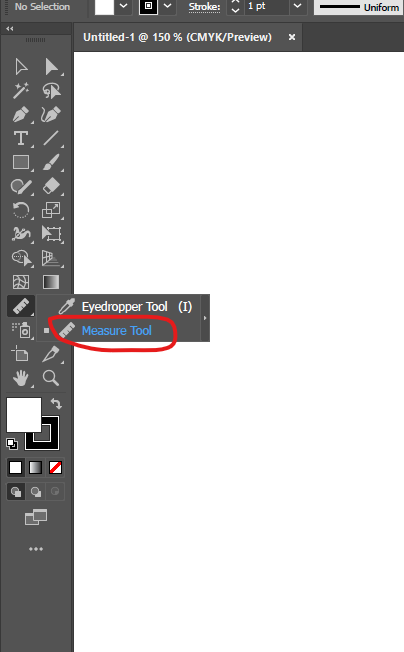
However, default settings may vary, so it's essential to check your specific toolbar configuration.
Simply navigate to the Edit Toolbar menu if you're using a basic toolbar. From there, you can quickly locate and use the Measure Tool for your design needs.

Measuring Objects with Measure Tool
While the Measure Tool in Illustrator is a helpful way to measure objects, it's not the only option available. Another way to see measurement information is by opening the Info panel from the Window menu. This panel displays the measurement information directly, making it a convenient alternative to the Measure Tool.
If you're working with vector objects in Adobe Illustrator, you can easily measure their dimensions using the Measure Tool. Simply select the tool from the toolbar and click and drag over the object you want to measure. The dimensions will appear in the Control panel at the top of the screen.
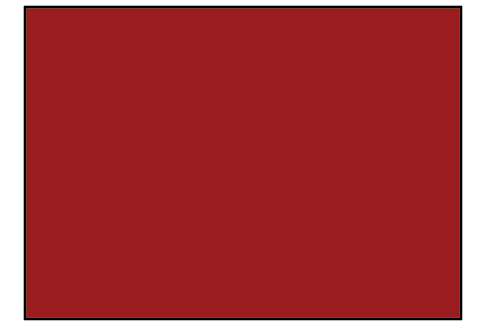
However, if you prefer to see the dimensions in the Info panel, ensure it's open and select the object. The dimensions will then appear in the panel. Remember that this method only works for vector objects, not raster images.
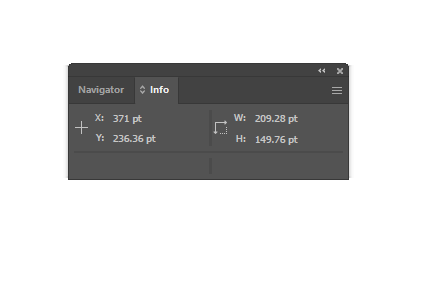
To view the dimensions of an object, you can also access the Properties > Transform panel, which displays information such as width, height, and rotation. This can be useful for ensuring accuracy and precision in your designs.
Final Thoughts
In Adobe Illustrator, the Measure Tool is a handy feature that allows you to measure lines and shapes with ease. While it can be used to measure any shape, you can also view the width and height of a selected shape directly on the Properties panel. This tool is particularly useful for designers who must ensure precise measurements in their artwork.
