How to Spell Check in Adobe Illustrator
This page may contain links from our sponsors. Here’s how we make money.
In Adobe Illustrator, it's crucial to ensure that your designs are free of spelling errors. A misspelled word can detract from the overall impact of your design and even undermine your message.
To avoid this, take advantage of the spell-check feature in Illustrator. Trust me. You don't want to experience the embarrassment of having a typo in a printed design.
If you're an artist or designer using Adobe Illustrator, it's essential to ensure your text is error-free before submitting your work. While you may not see a red line indicating a spelling mistake, Illustrator does have a spell-check tool.
In this tutorial, you'll learn two ways to use the spell check feature in Illustrator, as well as a bonus tip for checking spelling in a different language. Don't let a simple spelling error ruin your hard work. Take advantage of this helpful tool!
Auto Spell Check
In Illustrator, ensuring that your design is free of spelling errors is crucial. Fortunately, the program offers an Auto Spell Check feature that can help you catch any mistakes before they become problematic. Simply turn on this feature and let Illustrator do the work for you, allowing you to focus on the creative aspects of your design without worrying about typos.
To ensure your text is free of spelling errors in Adobe Illustrator, simply go to the Edit menu and select Spelling, and then choose Auto Spell Check.
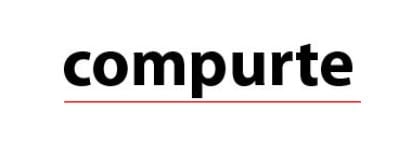
This tool will quickly scan your text and highlight misspelled words for easy correction.
Check Spelling
Let's say you've already typed out your text and noticed a potential spelling mistake. Simply select the text and go to the “Type” menu, then choose “Check Spelling.” If the program detects an error, it will suggest possible corrections for you to choose from. This is a quick and easy way to ensure your text is error-free before finalizing your design.
First, you can simply select the text and right-click to bring up the menu, then choose Spelling > Check Spelling. Alternatively, you can use the keyboard shortcut Command + I (Ctrl + I for Windows users) to quickly check your text for spelling mistakes.

Click “Start” and the program will search for any misspelled words in your document.

Select the correct spelling from the suggested options, click “Change,” and then click “Done.”
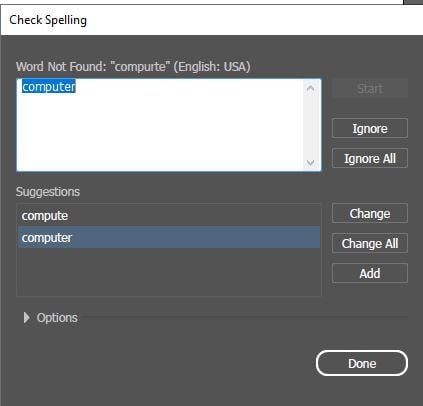
There you go!

How to Spell Check a Different Language
If you're using Adobe Illustrator and notice that the spell check feature is flagging words spelled correctly in another language, don't worry. This is a common issue. Illustrator's spell check only recognizes the program's default language, so if you're typing in a different language, even if it's spelled correctly, it may show up as an error. For example, if you type “Eu estou aprendendo português” in Portuguese, Illustrator may flag it as incorrect.
Here's how to use it:
First, navigate to the overhead menu and select “Illustrator” or “Edit,” depending on whether you use the Mac or Windows version. From there, choose “Preferences” and then “Hyphenation.”
Start by changing the default language to the language you want to check. Simply click on the language option and select your desired language, then click OK to save the changes.

When you start typing, the program will automatically detect the language you are using and check for any spelling mistakes.

If you need to change the default language for spell check, go to the Hyphenation window and select the desired language.
Final Thoughts
Regarding spell checking in Adobe Illustrator, there are two main tools to choose from: Auto Spell Check and Check Spelling. While Auto Spell Check is more convenient as it automatically checks for errors, Check Spelling allows you to add new words to your personal dictionary so they won't be flagged as errors in the future.
If you work with a lot of text content, it's recommended to use Auto Spell Check. But for new words, Check Spelling is a useful tool.
