How to Use the Scissors Tool in Adobe Illustrator
This page may contain links from our sponsors. Here’s how we make money.
The Scissors Tool in Illustrator is a powerful feature that allows graphic designers and illustrators to build precise cuts and edits in their designs. This tool is a must-have for anyone who works with visual content, from creating logos and icons to designing books, brochures, and infographics. With Illustrator's Scissors Tool, artists can attain their desired design with ease and precision.
For beginners, navigating through Illustrator can be a daunting task. With its vast array of features, it can be difficult to understand even the most basic tools. One such tool is the Scissors Tool, which may seem intimidating at first but is actually quite simple to use.
If you're struggling to understand how to use this feature, don't worry. We have come up with easy-to-follow directions below to help you master the Scissors Tool in Illustrator.
What Is the Scissors Tool in Illustrator?
In Adobe Illustrator, the Scissors Tool is an important tool that allows designers to cut paths or elements at a specific point or along a segment. This feature is especially helpful for creating precise cuts and separating different parts of an image or design. With the Scissors Tool, designers can smoothly manipulate and edit their artwork with precision and correctness.
The Scissors Tool in Illustrator is a digital tool that allows you to cut paths and shapes in a precise and controlled manner. Unlike real-world scissors, you only need to define the starting and ending points of your cut. This tool can be used to delete paths, split shapes in half, open closed paths, and split any object or shape. It is a versatile tool that can help you attain the desired outcome in a digital format.
Using the Scissors Tool in Illustrator
To access the Scissors Tool, there are two options.
The first is to use the shortcut, while the second is to access it through the left side toolbar.
Both methods provide easy access to this useful tool for cutting and editing in various applications.
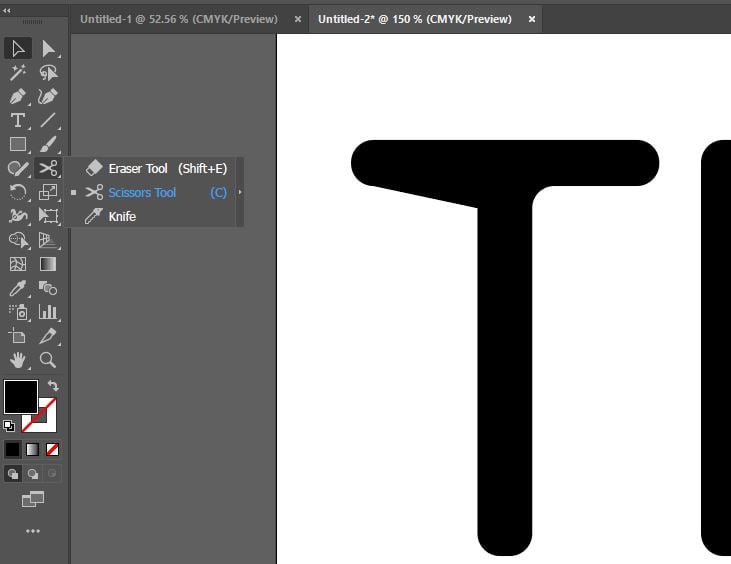
If you're using Adobe Illustrator and need to quickly access the Scissors Tool, there's a handy shortcut you can use. Simply press the “C” key on your keyboard and the tool will be activated. Alternatively, you can follow these steps to access the tool through the program's menu.
- To access the Scissors Tool, simply tap and hold the Eraser Tool in the middle of the tool palette on the left side of your screen.
- Simply locate it within the Eraser Tool and click it.
Cut Simple Objects with the Scissors Tool in Illustrator
In Illustrator, the Scissors Tool is a handy feature for cutting objects. While it may become more challenging with complex objects, the process is relatively straightforward. After activating the Scissors Tool, the next step is to choose the path you want to split. With this tool, you can easily cut and edit your designs with precision.
1. Simply select the path point on the object where you want to make a split.

2. It’s important to select the anchor point(s) or path(s) that appear after splitting an object.

3. The Scissors Tool in Illustrator makes cutting objects a breeze.
Cutting Text with the Scissors Tool in Illustrator
When it comes to cutting text in Illustrator using the Scissors tool, there's a catch – it only works for anchor points and paths. If you attempt to use it on live text, you'll quickly realize it won't work.
However, there's a simple solution to this problem – outline the text first. Once you've done that, cutting text with the Scissors Tool in Illustrator is a breeze and not much different from cutting objects.
To cut text using the Scissors Tool in Illustrator, follow these steps:
1. If you want to cut text in Illustrator using the Scissors Tool, you first need to make sure the text is outlined. This can be done by using the shortcut Command+Shift+O (Mac) or Control+Shift+O (PC) or by going to the Type menu and selecting Create Outlines. Once the text is outlined, it will be converted into anchor points that can be edited and manipulated using the Scissors Tool.
2. You can access this tool by either pressing the “C” shortcut or opening it from the side palette window.
3. First, select the point in the text where you want to make the cut. Keep in mind that you can click on any part of the text now that it's outlined and has anchor points. If you are having trouble seeing the anchor points, zoom in for a closer look.

4. First, draw a line to indicate where you want to cut the text. Then, create multiple anchor points along the line to ensure that the text is fully separated. For a clean cut, it is recommended to add at least four anchor points.
5. The Scissors Tool in Illustrator allows you to easily cut elements from the text.
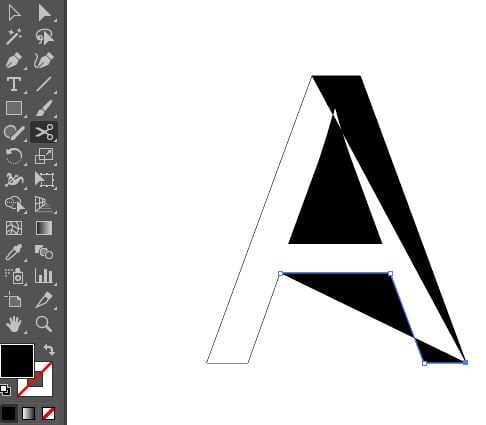
6. When using the Scissors Tool in Illustrator to cut text, it's important to note that clicking on the fill section of a letter won't do anything. Instead, you need to click on the anchor points or path of the text in order to make a cut.
7. When using the Scissors Tool in Illustrator to cut text, you may notice a line appearing between the four anchor points of the cut letter. To remove this line, simply use the Direct Selection Tool.

8. First, select the Direct Selection Tool from your toolbar. Simply select the line you want to remove and click on it.
9. You can then press the Delete key on your keyboard to remove the selected portion. simply select the tool and click on the anchor points where you want to make the cut. You can also move the anchor points around to achieve the desired effect.

However, it's important to note that when using this tool, the endpoints of the cut text will not be connected and will appear as open paths. To view these paths, switch to outline view using the shortcut Command+ Y (Mac) or Control+Y (PC).
Mastering the Scissors Tool in the Illustrator
If you're new to using the Scissors tool in Illustrator, it may seem daunting at first. However, with practice, you will find it easier to cut through various shapes, text, and other design elements. To access the Scissors Tool, you can either find it in the left-hand side tool palette or use the “C” shortcut on your keyboard. Remember to set your text to “outlined” if you want to cut it. With a little practice, you will be cutting like a pro in no time!
