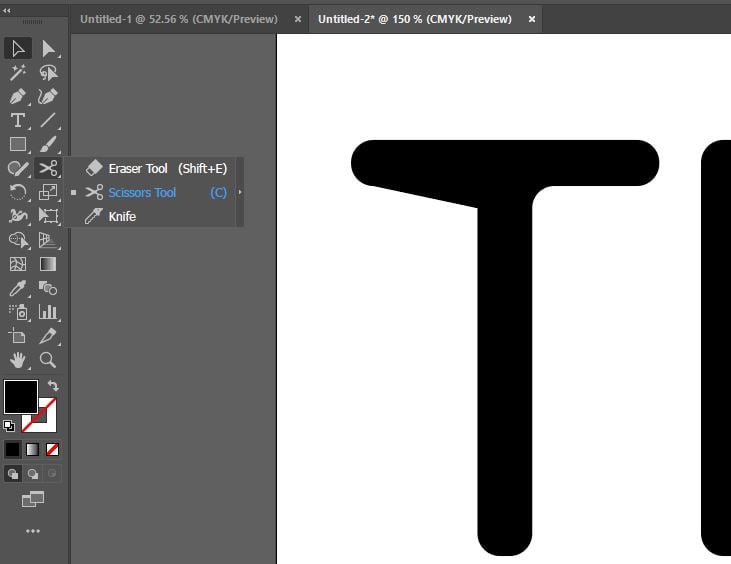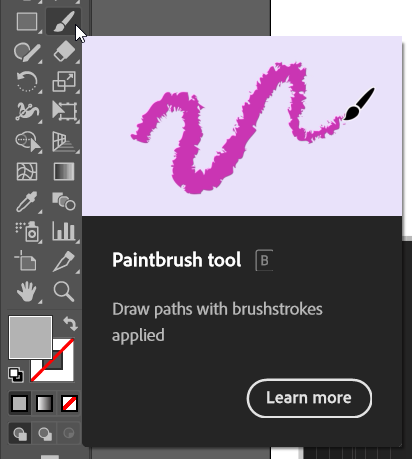How to Spell Check in Adobe Illustrator
In Adobe Illustrator, it’s crucial to ensure that your designs are free of spelling errors. A misspelled word can detract from the overall impact of your design and even undermine your message. To avoid this, take advantage of the spell-check feature in Illustrator. Trust me. You don’t want to experience the embarrassment of having a…