How to Change the Brush Size in Adobe Illustrator
This page may contain links from our sponsors. Here’s how we make money.
One of the things you frequently do while working on Illustrator is to use the brush with different settings. You may need to change the brush stroke pattern for some particular design object or change the size of the brush for another one. Hence, learning different ways of changing the brush size will come in handy while working with Illustrator.
In this article, we'll cover three ways of changing the brush size in Illustrator. Before we get started with the tutorial, let's get introduced to the tools and panels we'll use here.
Brush Options
You'll find the brush options in the brushes panel. Go to the top right corner of the brush panel, click on the menu, and select Brush Options from the drop-down menu.

Properties Panel
The properties panel is located on the right side of the Illustrator screen. If you cannot find this panel, go to the Window and select Properties to enable it.
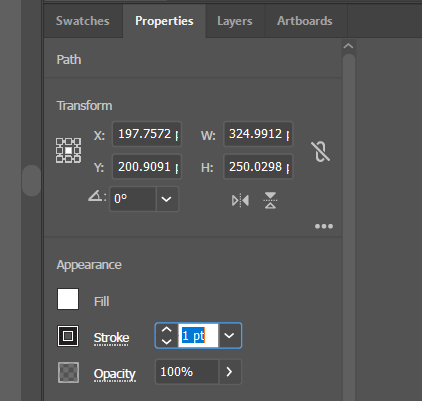
Blob Brush Tool
The Blob Brush Tool is located on the left toolbar. You'll find it inside the brush tool sub-menu. The shortcut key for the Blob tool is Shift + B.

Method 1: Using the Brush Options
Step 1
Go to the Brush panel, which you can find with the other panels on the right side of your screen.
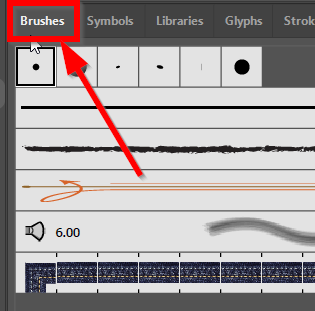
Step 2
A small menu icon is on the brush panel's top right corner. Clicking on this menu option will open a drop-down menu.
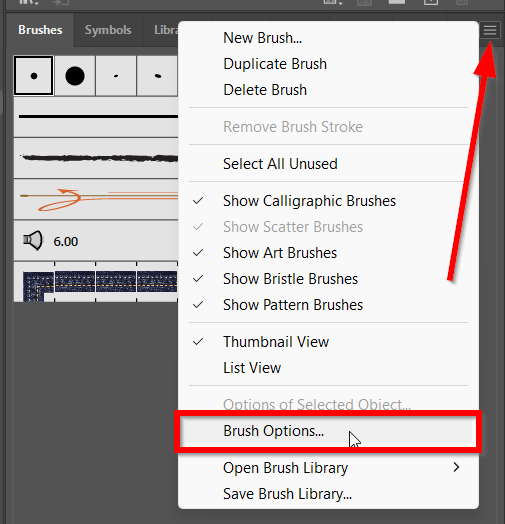
Step 3
Select the Brush Options from the drop-down menu. You will get a dialog box, “Calligraphic Brush Options,” after clicking on the brush options.
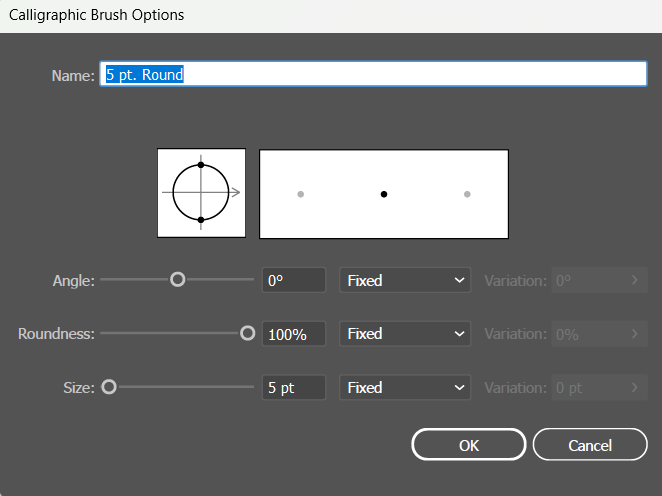
Step 4
You can change the brush angle, the roundness of the brush tip, and the brush stroke's size. There's a slider you can move to change the size of the brush.
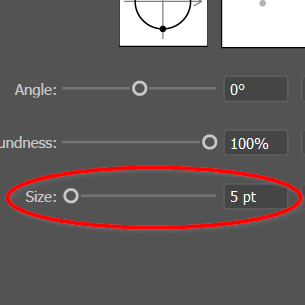
Method 2: Using the Properties Panel
Step 1
First, select the stroke/brush you want to change.
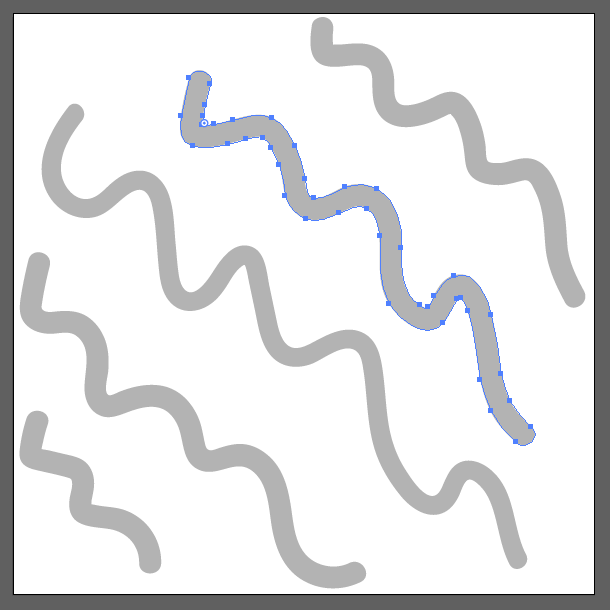
Step 2
Go to the properties panel while the stroke is selected.
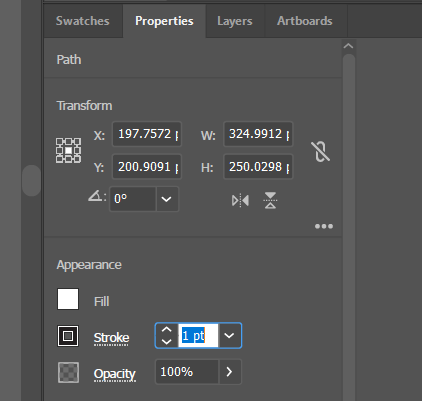
Step 3
Inside the properties panel, there is an Appearance section where you can find the Stroke option. Change stroke according to your preference. Increase the value if you want a thicker stroke, and decrease it if your selected stroke is thinner.
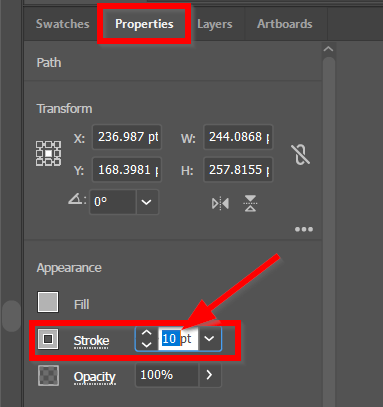
Method 3: Using the Blob Brush Tool
Step 1
Double click on the Blob Brush Tool to get the settings options.

Step 2
In the settings options, you can change the roundness, the angle, and the size of the blob brush.
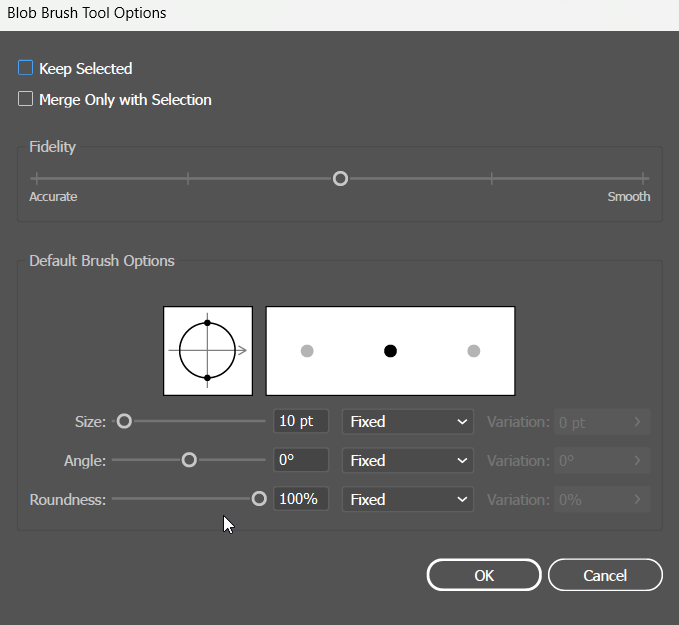
Method 4: Using Key Board Shortcut Key
There are keyboard shortcut keys for decreasing and increasing the brush size in Illustrator. It's easier, quicker, and more convenient to use shortcut keys to change the size of the brush.
Step 1
Select the Paintbrush Tool from the left toolbar. The shortcut key for the paintbrush tool is (B).
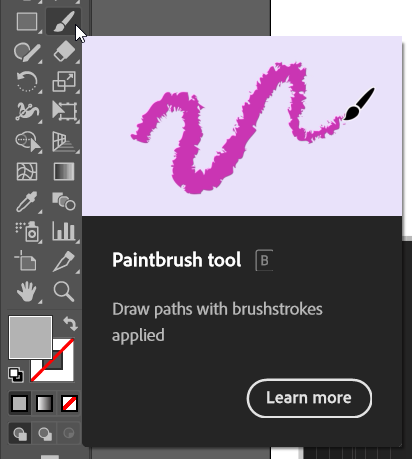
Step 2
Press the bracket key from the keyboard [ ]. Pressing [ will decrease the size of the brush, and pressing ] will increase the size.
Changing brush size is a task that tends to be done often in Illustrator. Hence, knowing different ways of changing the brush size will help you in your illustrator project. I hope you find this article helpful.

