How To Make The Artboard Transparent In Illustrator
This page may contain links from our sponsors. Here’s how we make money.
When working in Adobe Illustrator, you may notice that your artboard appears to have a white background.
However, this is simply an illusion. The artboard is transparent by default.
If you don't add any color to it, it will remain transparent. The reason for the white appearance is unclear, but rest assured that your design will not be affected by this.
When creating a new document in Illustrator, you may notice that you do not have the option to choose a background color as you do in Photoshop.
Instead, the default artboard background color appears white, although it is not technically pure white. This may be a small difference, but it's important to keep this in mind when working on your designs in Illustrator.
How to Display a Transparent Grid in Illustrator
Designers can make their artboard display transparent by accessing the Ruler & Grids option on the Properties Panel. With this change, instead of the background that appears to be white, you'll clearly see that the background is in fact transparent.
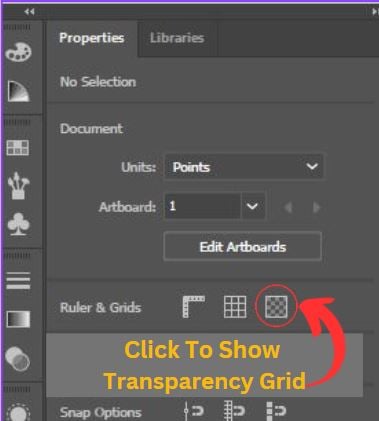
By clicking on the transparent grid option, the artboard can be made transparent, allowing for a more versatile and customizable workspace.
For those using an older version of Illustrator that does not have the option readily available, there is still a way to show the transparent grid.
Simply navigate to the overhead menu and select View> Show Transparent Grid.
Alternatively, you can use the keyboard shortcut Shift + Control + D (on PC) or Shift + Command + D (on Mac) to quickly display the grid.

The artboard now displays as transparent.
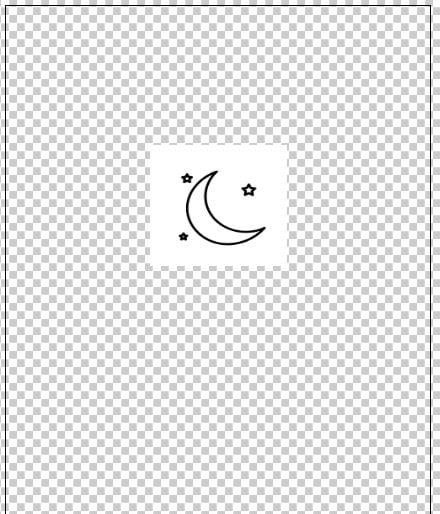
To make the background appear white again, click on the same icon located on the Properties Panel.
Alternatively, you can go back to the View menu and choose the option to Hide Transparent Grid or use the same keyboard shortcut as before.
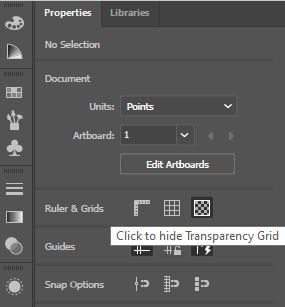
How to Save Artwork with a Transparent Background
When creating artwork, it's essential to consider the purpose and context of the piece.
For example, if the artwork is intended to be used as a logo, it's best to save it without a background color so that it can easily be placed on different backgrounds without any issues.
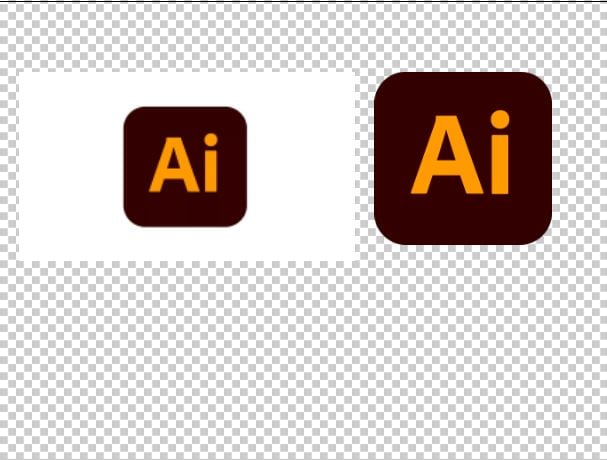
This is just one of the many considerations illustrators must consider when creating their work.
When adding a logo or image to a design using Illustrator, it's important to consider the file format and background. For instance, using a PNG file with a transparent background is preferable to a JPEG with a white background.
This is because even if no background color is added to a JPEG, it will default to white (JPEG files cannot have transparent backgrounds, but PNGs can). To illustrate, let's look at an example.

When exporting your artwork as a PNG, you'll have the option to select a transparent background. Simply follow the steps provided to ensure your design looks its best.
Step 1: Go to the overhead menu and select File > Export > Export As.
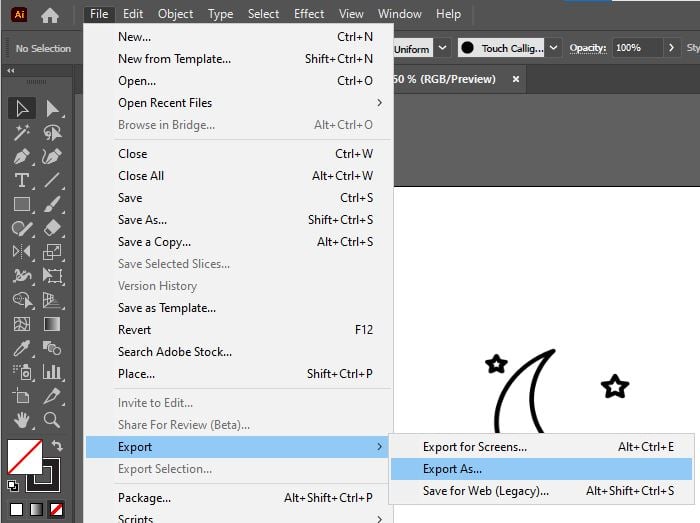
Step 2: Rename the file and choose where you want to save it. Then, change the format to PNG and make sure to check the Use Artboards box. Finally, click Export and your file will be saved as a PNG.
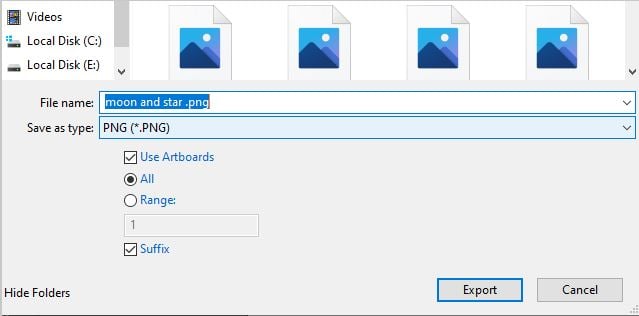
Step 3: One of the steps in using this process is to change the background color to transparent. The resolution can also be adjusted, but the default setting of 72 pixels per inch is suitable for screen resolution.
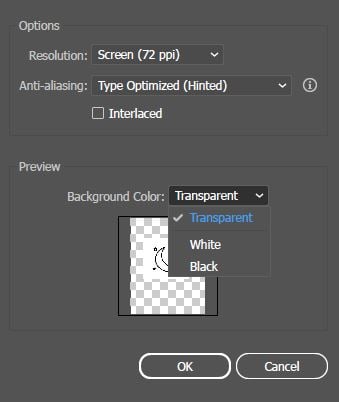
Click OK, and your image with the transparent background will be saved and ready for use on other projects.
Frequently Asked Questions
An illustrator can easily change the background color of their artwork by using the rectangle tool. Simply create a rectangle that is the same size as the artboard and fill it with the desired color, whether it is a solid color or a gradient. Alternatively, the grid color can also be changed from the Document Setup.
Final Thoughts on Transparent Backgrounds in Illustrator
In conclusion, creating a transparent artboard is a simple process of adjusting the view mode to display the transparent grids. To achieve an image with a transparent background, exporting it as a PNG and setting the background color to transparent is the way to go. With these steps, you can easily create stunning designs with transparent backgrounds.
For more about artboards, please see How to Duplicate an Artboard in Illustrator and How to Move Artboards in Illustrator.
