How to Type on a Path in Photoshop
This page may contain links from our sponsors. Here’s how we make money.
There are many ways to stylize your text in Photoshop. Even with a plain simple font, you can give your text a unique look by creating a path.
Yes, Photoshop allows you to create your own path where you can type. You can make any path with any of the shape tools or objects. A path can be created by the rectangle tool, the ellipse tool, or by drawing a freeform custom-made path.
Regardless of what path is created or how the path is created, typing on a path is a simple task.
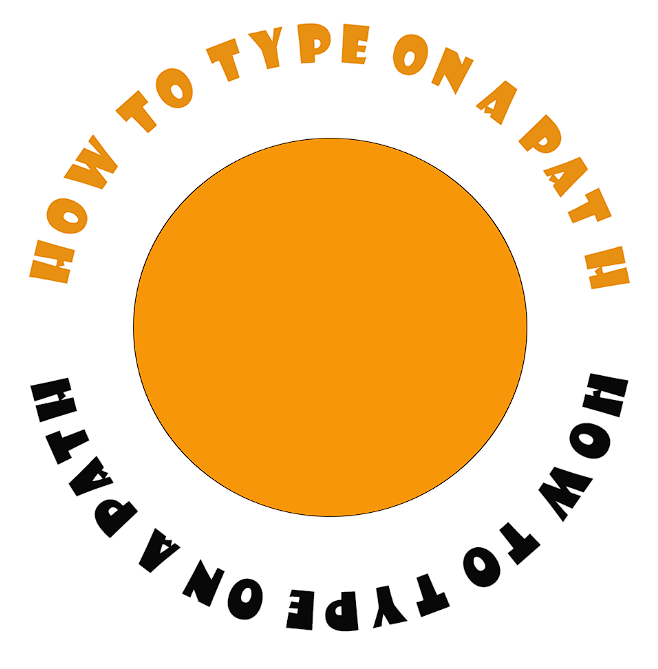
In this article, we'll learn how to type on a path in Photoshop. Before we get started with the tutorial, let's have a look at the tools we're going to use.
Shape Tools
Shape tools are for drawing shapes. In Photoshop, you'll get various shape tools such as Rectangle Tool, Ellipse Tool, Triangle Tool, Polygon Tool, Line Tool, and Custom Shape Tool. The shortcut key for the shape tool is (U). Since multiple tools are under the shape tool, you can hold down the Shift key and press (U) to switch from one tool to the next.
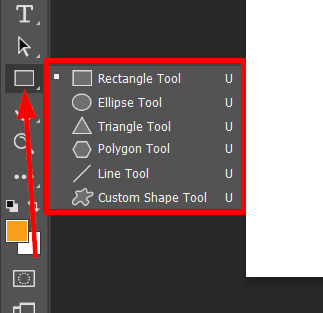
Type Tool
The Type Tool is designated for adding text to your designs. This tool is located towards the bottom of the left toolbar in Photoshop. The shortcut key for the Type Tool is (T).
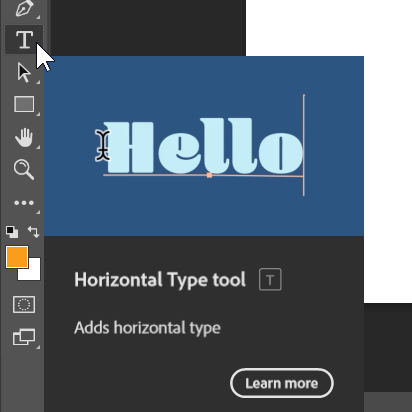
Pen Tool
The Pen Tool is used to draw shapes and lines. However, it's used to draw more complicated shapes than circles or rectangles. This tool allows you to draw unique shapes and gives you more control over your drawing. The pen tool is located in the left toolbar, and the shortcut key for this tool is (P).
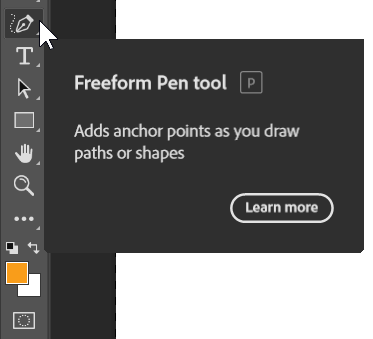
Path Selection Tool
Path Selection Tool allows you to select paths and edit objects. This tool is located just below the type tool. The shortcut key for the Path Selection Tool is (A).
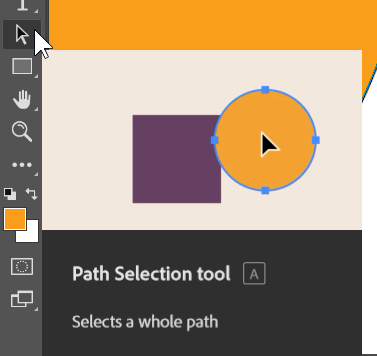
Now that we're familiar with the tools, let's begin the tutorial. One thing to mention is that we'll be using the shape tool instead of the pen tool to create the path. You can choose either one.
Related reading: Convert a Path to a Shape Layer in Photoshop
How to Type on a Path in Photoshop
Step 1
Since we'll type on a path, we need a path first. Select any of the shape tools or the pen tool and draw a path. I am using the Ellipse Tool to draw a circular path.

Step 2
With the Ellipse Tool activated, an options bar appears on the top of the interface. This includes all the features and options of the activated tool.
In the very left corner, you'll find the tool mode option. Photoshop provides us with three modes: Shape, Path, and Pixels. The mode is set to shape by default. The option we're looking for is Path. Select the mode as Path.
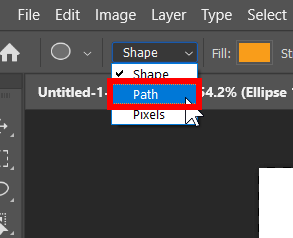
Step 3
Using the Ellipse Tool, draw a circular path. Click and hold the mouse pointer and drag it to draw a circle. While dragging the mouse, hold down the Shift key to make a perfect circle. This will help you create a perfect circle. Release the Shift key and the mouse when you are happy with the size of the circle.
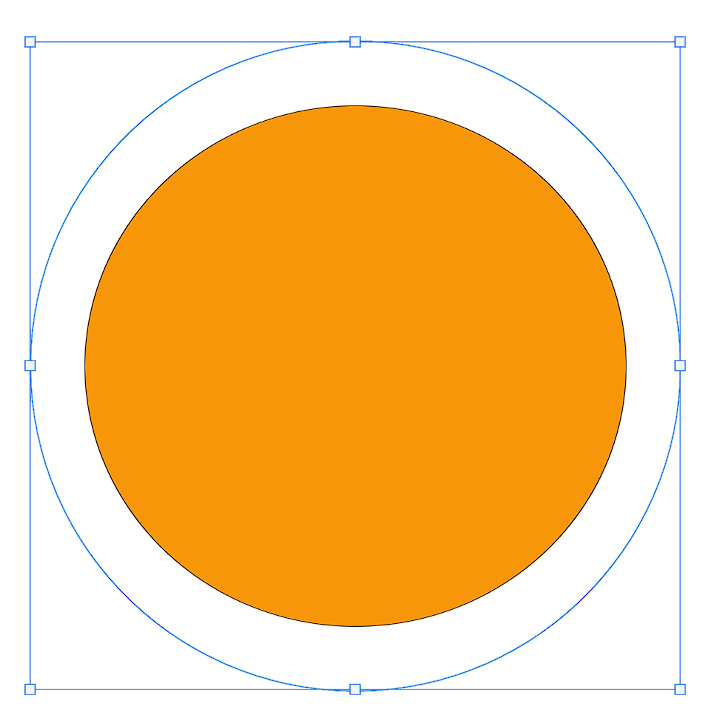
Note: I have drawn one regular circle inside the path for better demonstration. The one with the orange fill is a simple circle shape, and the one on the outer side of the orange circle is the Path we're going to write on.
Step 4
Our Path is ready, and now all we need to do is add text. Select the type tool (T) from the toolbar.
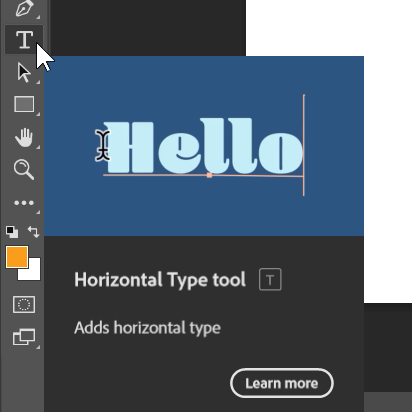
Related reading: Convert Text to Vector in Photoshop in 1 Click
Step 5
With the type tool activated, take the cursor to the path we created and hover around the edges until we see the cursor changes. Once we take the cursor over a path with the type tool activated, a dotted wave line appears in the cursor. As you see the wave line, click on the path, and you can start adding text on the path.
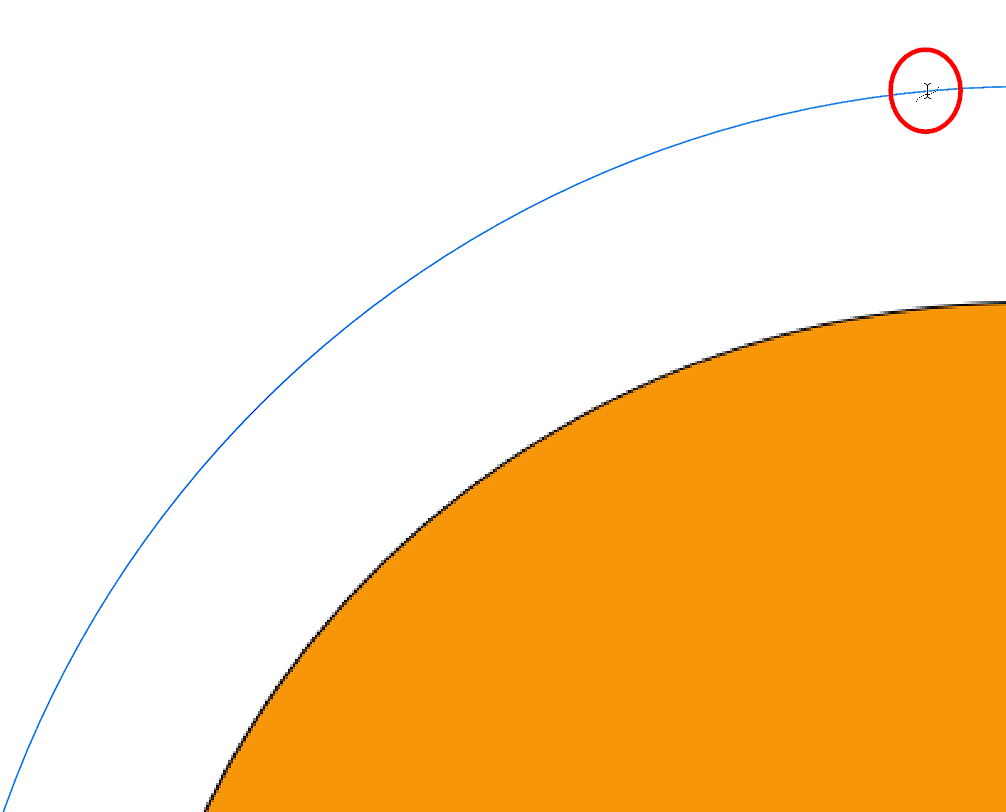
Step 6
This step is optional. If you want to move around the text you added on the path you created, you can do it using the Path Selection Tool. Select the Path Selection tool. As you take the cursor over the text, you'll notice a little arrow will appear in the cursor. Click and drag the cursor clockwise or counter-clockwise along the path.
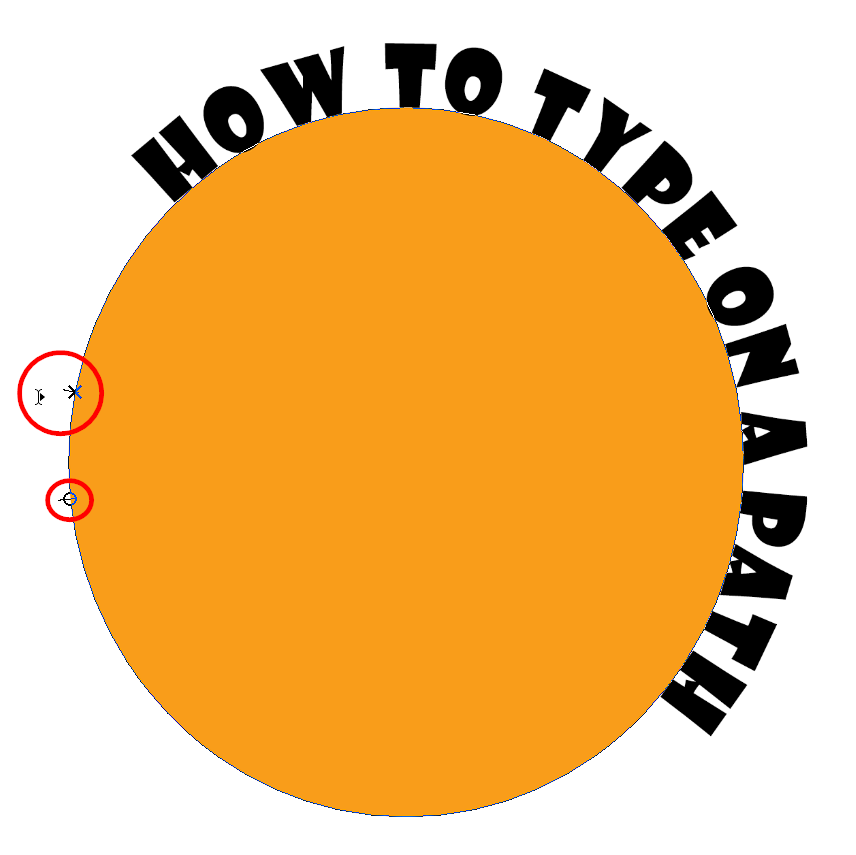
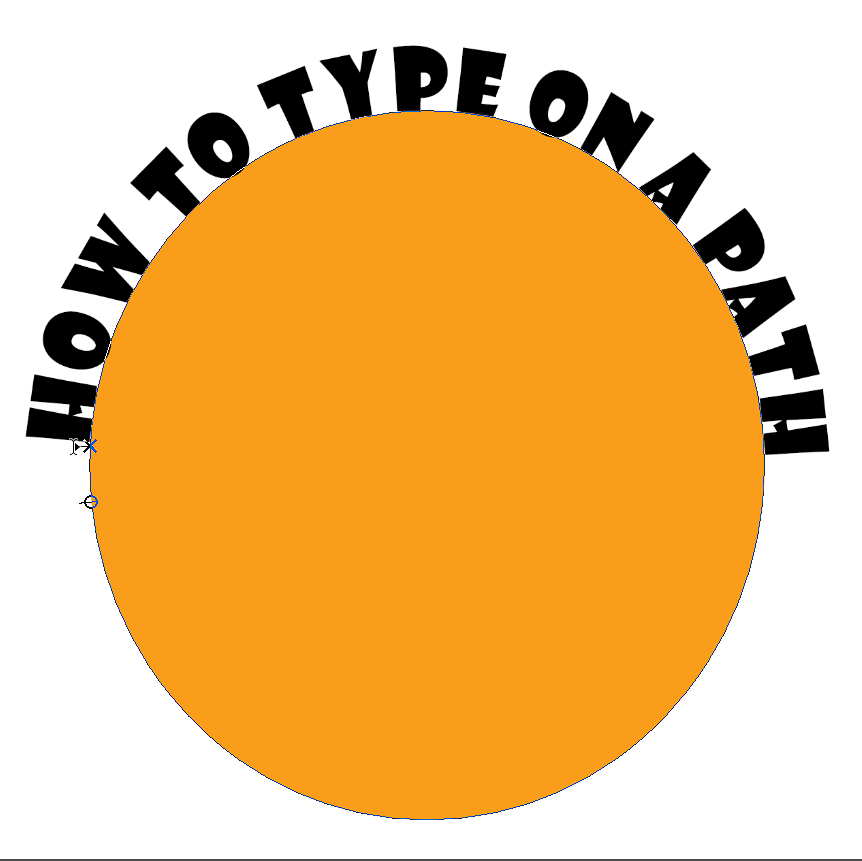
Adding your text to a path adds visual interest to your text and makes it stands out. This gives you more options to explore and opportunities to be creative with texts.
