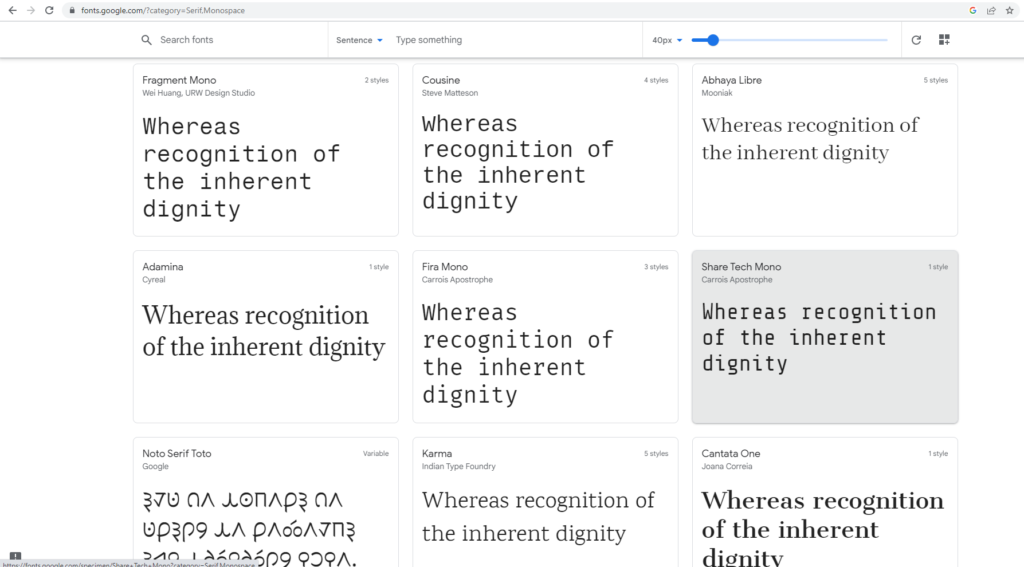How to Add Fonts to Adobe Illustrator
This page may contain links from our sponsors. Here’s how we make money.
Fonts play a significant role in graphic design. The fonts and typefaces you choose can make your design stands out.
A good font can lead your design to achieve a strong visual appeal. And a poor choice of fonts may lead to failure in balancing the design, the audience, and the product. It's not always about choosing a beautiful aesthetic font, as readability is also important.
Excellent use of fonts enables the design to connect with viewers. For example, you won't use the same font for a gym or fitness club brand as you would for a high-end salon or spa. Of course, it helps to have access to a large selection of fonts to explore more options.
In this article, we'll learn how to add more fonts in Adobe Illustrator so you can use them in your designs.
Using Pre-Installed Fonts in Illustrator
Usually, any font installed on your computer is automatically added to Illustrator. So the fonts that you use in Adobe Illustrator are already installed in your system. To explore these fonts, follow these three easy steps.
Step 1
Open a new document
Step 2
Select Type Tool. Click on the artboard to type your text using the type tool.

Step 3
Go to the character option from the top properties panel you'll see after typing. Here, you'll see a list of the pre-installed fonts that you can use for your text.
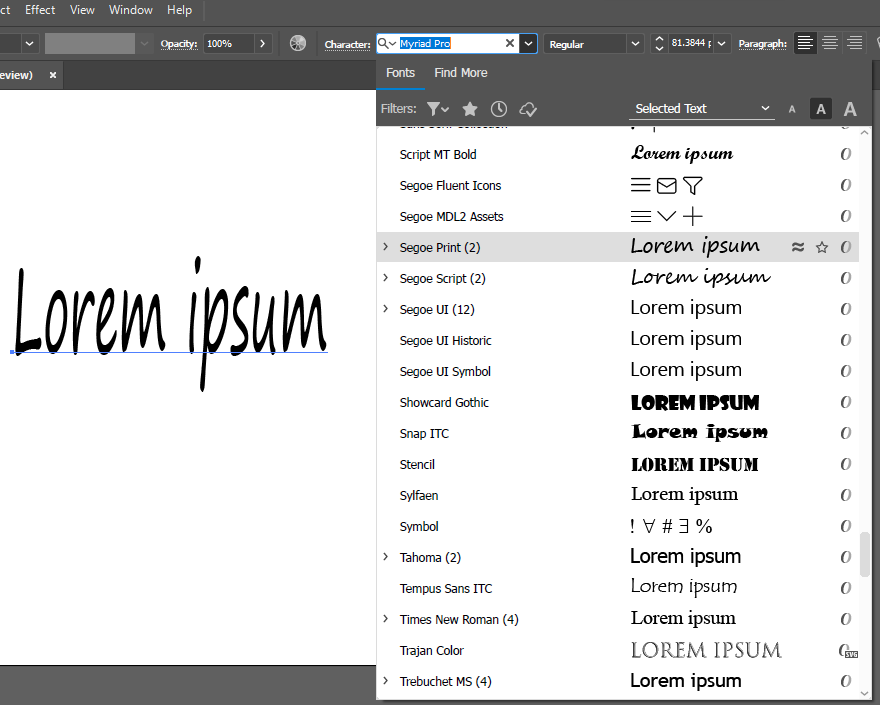
Related: How to Curve Text in Illustrator
How to Add Fonts to Illustrator
To add fonts to Illustrator, all you need to do is install the new font on your computer. Adobe Illustrator adds the newly installed fonts automatically.
However, before you download, install and use fonts for professional purposes, be sure to check the license details. Some fonts are free to download, but the license only covers personal use. If you plan to use a font or typeface for commercial use, like client projects, be sure that it's licensed for commercial use. You can find a massive selection of fonts with commercial licenses at Envato Elements.
Step 1
Choose your font from a font website. There are a lot of websites that offer free fonts. Just make sure they are free to use everywhere. Here, I'm using Google Fonts.
Step 2
Now go to Illustrator and check if you already have the font there.
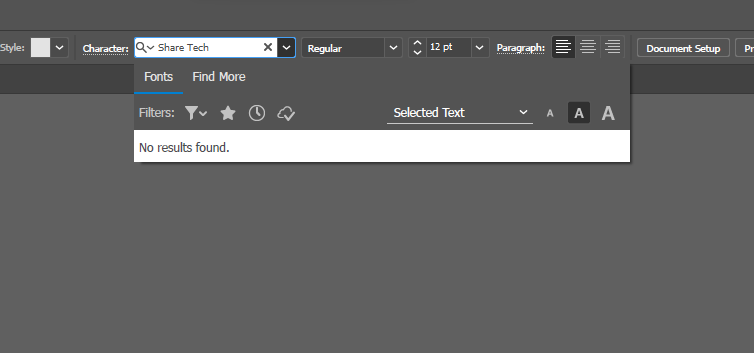
Step 3
Now that you know you don't already have it, go to the website from where you can download it.


Note: Make sure you quit Adobe Illustrator before installing the font.
Step 4
After downloading the font, you have to install the file. Now you may get a zip file where you need to unzip the file and extract it before installing it.

Step 5
Once you are done extracting the file, open the folder. You'll find a file (usually it will be an otf or ttf file). Here it's a ttf file.

Step 6
Right click on the “ttf” file and select install.

Alternatively, you can double-click on the font file and it will accomplish the same thing.
Step 7
Your font will be installed right away. Now launch Adobe Illustrator and search for the font you've just installed. You should see the font listed, and you can select it to use with your text.
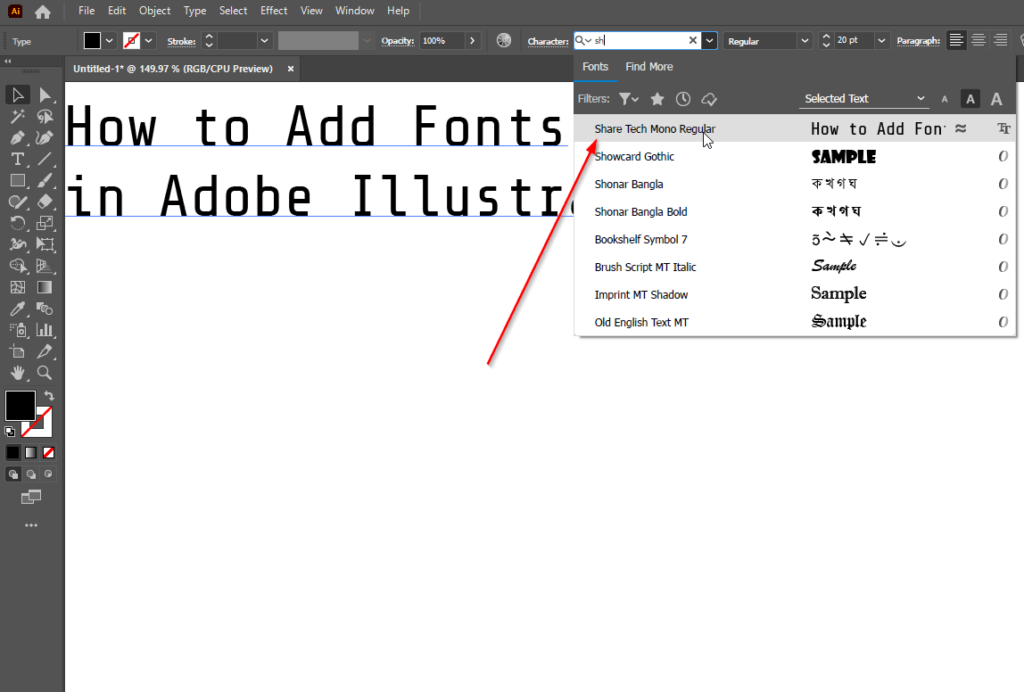
Related: How to Rotate Text in Illustrator
Using Adobe Fonts
You can also use fonts from Adobe Fonts if you have an Adobe Create Cloud subscription, and you don't even need to download fonts or install them. All you need to do is just go choose your font and activate it from the website. Use this wide range of fonts by following a few simple steps.
- Go to the Adobe Fonts website.
- Choose the font you want by either going to All fonts or by searching fonts of your preference using various search filters such as Language, Tags, Classification, and Properties.
- Once you found your desired font, click on the font.
- Clicking on the font will open a new window. Now click on the Activate font on the right side.
- Now your font is activated, and you can find your font in Illustrator.


Note: You need to have an Adobe subscription to get these premium fonts from Adobe Fonts.
Final Thoughts on Adding Fonts to Adobe Illustrator
It's always great to have many fonts in your collection as it gives you more options to explore and experience for your text and design. I hope this article helped you understand how to add fonts to Illustrator.