How to Round Corners in Photoshop
This page may contain links from our sponsors. Here’s how we make money.
Rounding corners is a task that you may do frequently in Photoshop. Changing sharp corners to rounded corners is not a difficult task at all, as long as you know the basic steps.
There are several ways to round corners in Photoshop. In this article, we'll learn a few different ways to do it.
In this tutorial, I'll be working with this flower photo from Vecteezy. You can download it to follow along, or simply use another photo.
How to Round Corners Using the Vector Mask
Suppose you want rounded corners around a photo or image. In this case, you can use this method to round the edges.
Step 1
Go to the Layers panel located on the right side of the interface and unlock the layer. Just click on the little lock icon on the right of the layer name.

Step 2
Select the Move Tool from the left toolbar. Now, go to the overhead menu, click on Layer, select Vector Mask, and from the drop-down menu, choose Reveal All. You'll notice a new white rectangle beside the original layer in the Layers panel.

Step 3
Select the Rectangle Tool from the left toolbar and change the rectangle tool settings in the top toolbar. Change the mode to the Path and set the radius of the rounded corners to 120 px (this number is just an example, you can set it to more or less).

Step 4
Now, draw a rounded rectangle over the image according to your preference. The outer area will be automatically cropped out of the frame.

How to Round Corners Using the Properties Panel
You can change the edges of an object to rounded corners by making some changes in the properties panel.
Step 1
Select the Rectangle Tool from the left toolbar and draw a rectangle with it.

Step 2
Go to the Properties panel, which is located on the right side of the interface.

Note: If you cannot find this panel, go to the Window and select Properties from the drop-down menu.
Step 3
In the Appearance section of the Properties panel, you'll get options for changing the radius of the four corners of the rectangle. Take the cursor over one of the corners and hover around it until you see a hand icon. Now, drag the hand icon left or right to change the value of the corner radius. You can also change the value by inputting numbers in the radius boxes. The larger the value of the radius, the rounder the corners will be.
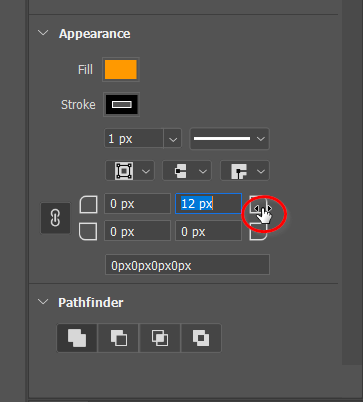
Note: The link button near the radius boxes syncs all corners so they use the same setting. If you don't want to change all the corners, you can unlink the corner radius by clicking on the link icon.
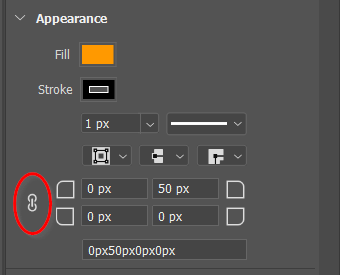
How to Round Corners Using the Inverse Tool
Step 1
Select the Rectangle Tool from the left toolbar and set the radius of the rounded corners to any number based on how round you want the corners to be. Here, I'm setting it to 120 px.
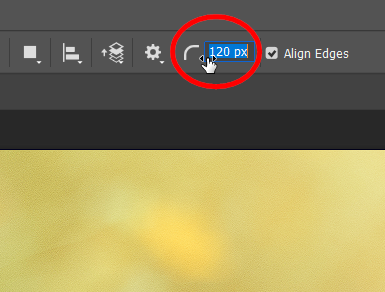
Step 2
Draw a rectangle across the photo with the rectangle tool. Go to the layer panel and change the opacity so you can see through it.

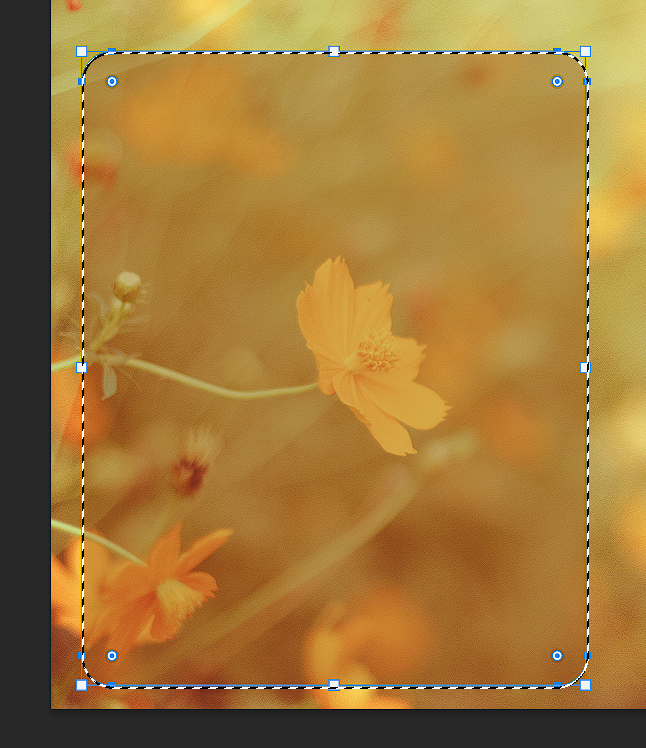
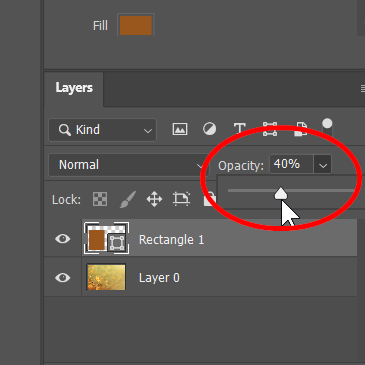
Note: Activate the Selection Tool from the left toolbar and position the rectangle according to your preference using the selection tool.
Step 3
Press and hold the Control (PC) or Command (Mac) button from the keyboard and click on the layer with the rectangle in it. You'll see a dashed outline around the rectangle in the image.

Step 4
Select the Move Tool from the left toolbar and click Select from the overhead toolbar. From the drop-down menu, select Inverse.
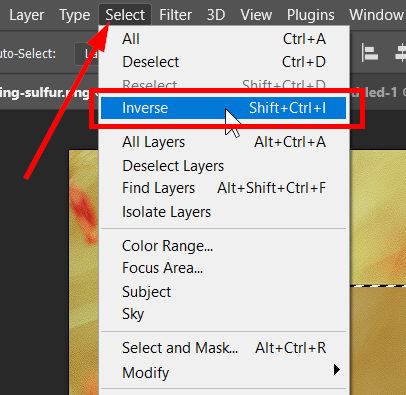
Step 5
Once you select the Inverse option, your cursor will have a tiny scissors icon. Click on the outer side of the dashed line to cut it. You can reposition the image in the center with the Move Tool if needed.

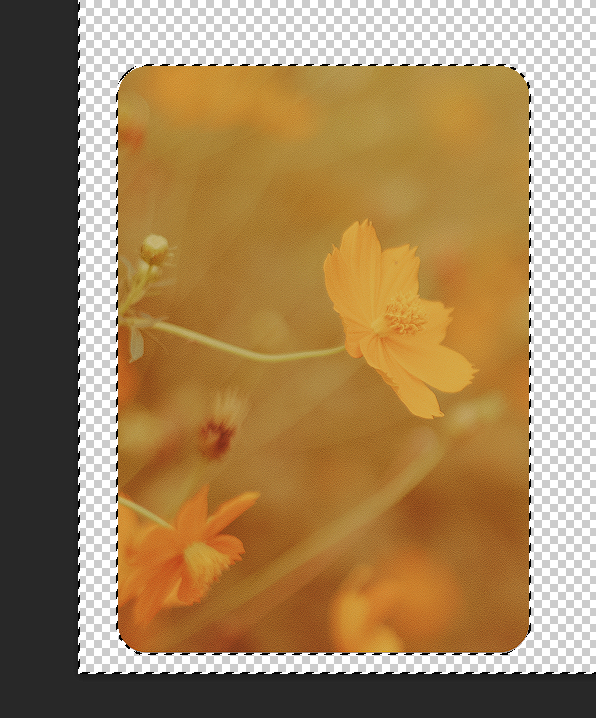
How to Round Corners Using Anchor Points
Step 1
Select the Rectangle Tool and draw a rectangle with it.
Step 2
When you finish the rectangle, you'll see four anchor points around the four corners of the rectangle. Click, hold, and drag one of the anchor points inward toward the center of the rectangle. The more you drag it inside, the more rounded the corner will become.


Step 3
If you want to change only one corner individually, hold down the Alt key while dragging the anchor point. This will keep the other corners unchanged.

Adding rounded corners is a very common task in Photoshop, and it's super easy to do. You can follow any of the above-mentioned methods you find easy to work with, and the result will be the same.
