How to Unlock a Layer in Photoshop
This page may contain links from our sponsors. Here’s how we make money.
In Photoshop, layers are used to separate or organize different elements of an image, and let you work with each element on different levels. This means, for each element you add in Photoshop or Illustrator, a layer will be added.
Working with so many layers can be challenging if you're not being careful. Locking layers will reduce the risk of ruining your design. When you lock a layer, you cannot edit that layer unless it is unlocked. Hence, no accidental changes can be made to a locked layer.
One must know how to lock and unlock a layer in Photoshop for work flexibility. In this article, we'll learn about different ways to unlock a layer in Photoshop.
Before starting our tutorial, let's learn about the Layers Panel. (I'll be working with this flower photo from Vecteezy.)
The Photoshop Layers Panel
The Layers Panel is where you'll find all your layers in a stack. This panel is located on the right side of the window. If you cannot find the layers panel, it's probably because it's not enabled or you accidentally closed it. In such a case, go to Window and select the Layers Panel from the drop-down menu. Or, you can simply use the keyboard shortcut key F7.


We'll cover two methods of how to unlock a layer in Photoshop.
How to Unlock a Layer Using the Layers Panel
Step 1
Go to the Layers Panel located on the right side of your screen. You will find all your artwork's layers in a stack here.
Step 2
Select the layer you want to unlock from the stack. By clicking on a layer, you'll select that layer.

Note: If you want to lock or unlock multiple layers, hold down the Control or Command key and click on the layers you want to select. This will select multiple layers from the layer stack.
Step 3
When a layer is locked, you'll see a padlock symbol on the right side of the layer's name. Click on the padlock button to unlock the layer.
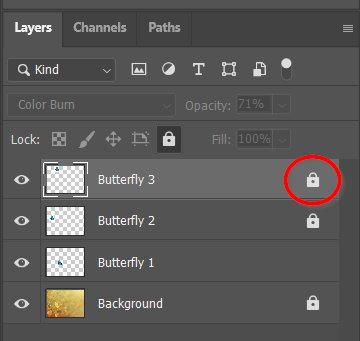
How to Unlock a Layer Using the Keyboard Shortcut
Step 1
Go to the Layers Panel and select a layer you want to unlock from the Layers panel.
Step 2
Press Ctrl + / (PC) or Command + / (Mac) from the keyboard to unlock the selected layer.
Note: In the same way, you can also lock a layer.
How to Lock Layers in Photoshop
There are various ways to lock layers in Photoshop. Let's have a look at the options.
Step 1
Open the Layers Panel. Select the layer you'd like to lock.
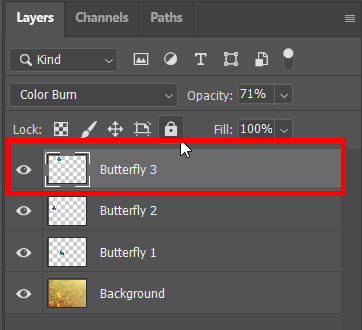
Step 2
Go to the layer menu, which you can find on the top right corner of the layers panel. Select Lock Layers from the layer menu.

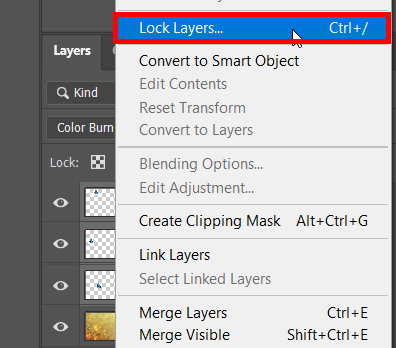
Step 3
After you select Lock Layers, a dialog box containing a few lock options will appear. Choose what best suits your preference and click Ok. Your selected layers will be locked now.

Alternative Way to Lock or Unlock a Layer
- Select a layer from the layers panel.
- Click the Lock icon. You will find this icon just above the layers.
Note: You can also use the keyboard shortcut key (Ctrl + /) to lock the selected layer.
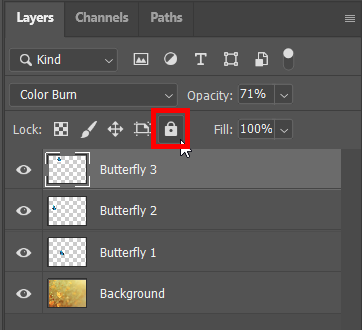
Working in Photoshop with so many layers can be stressful at times. Locking and unlocking layers quickly and effortlessly can be a significant relief by protecting your artwork from being ruined while working. I hope you found your convenient way of locking and unlocking layers in Photoshop from this article.
