How to Remove a Drop Shadow in Adobe Illustrator
This page may contain links from our sponsors. Here’s how we make money.
Do you need to remove a drop shadow from an image or object in Adobe Illustrator?
The solution is much easier than you think. This tutorial will show you how to quickly and easily remove drop shadows from your Illustrator project, giving you more control over the look of your designs. Get ready to start designing with confidence!
Two Ways to Remove a Drop Shadow in Illustrator
- First, you can use the Properties Panel. Select the drop shadow and click the trash can icon at the bottom of the window.
- Alternatively, if you're using the Appearance Panel, select the drop shadow and click on the trash can icon.
Using the Properties Panel to Remove a Drop Shadow
Removing a drop shadow is a simple task you can do using the Properties Panel. Open the Properties window and click on the Appearance tab. Next, select the Effect option and then click on the small box next to Drop Shadow to deselect it. Once you've done that, hit OK, and your drop shadow will be removed. Here are the steps broken down in detail.
Step 1: Go To the Properties Panel
We need to gain access to the Properties Panel. To do this, go to the menu bar at the top of the screen and select the Window option, followed by Properties. This will open up the Properties panel for you to use.

Step 2: Choose the Object with the Drop Shadow
To remove the drop shadow from an object, use the Selection Tool (V) to select the object first.
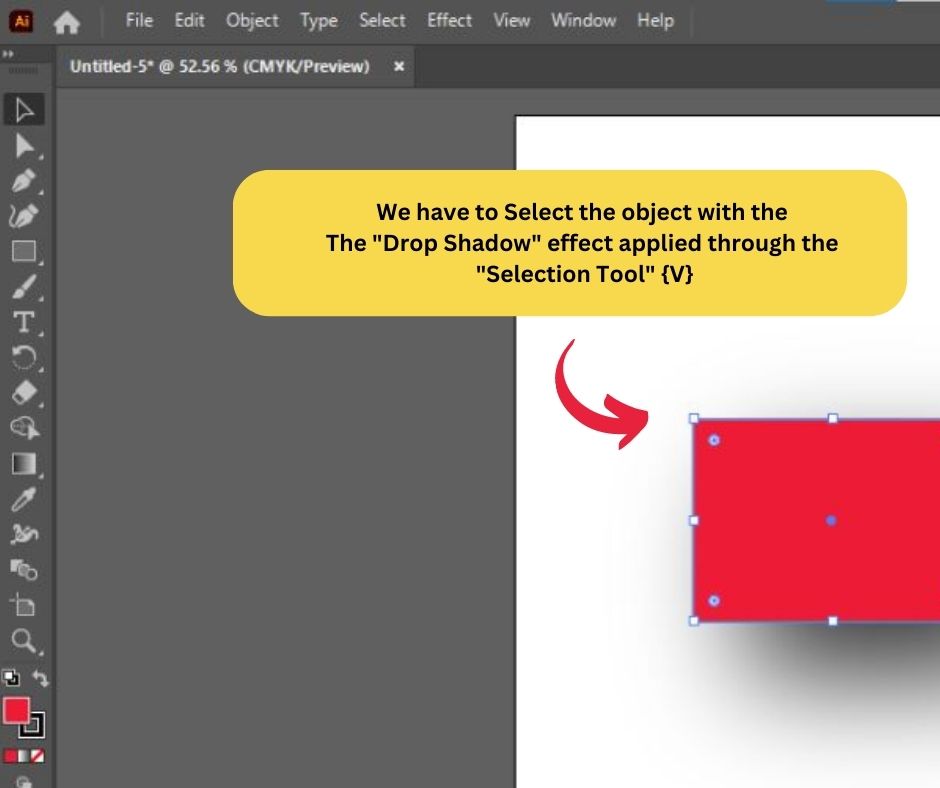
Step 3: Remove the Drop Shadow from the Properties Panel
Visit the Properties section. Then, look for the Drop Shadow effect underneath the Appearance tab. Simply click on the trash can icon on the right side of your screen, and it will instantly remove the effect. No muss, no fuss – deleting has never been so easy!

Using the Appearance Panel to Remove a Drop Shadow
To remove a drop shadow from an Illustrator project, first, you must open the Appearance panel (Window > Appearance or Shift + F6). Next, use the Selection Tool (V) to select the object with the drop shadow that needs to be removed. Go to the Appearance panel and find the shadow you want to delete. Lastly, click the trash can icon or drag it to the trash. Here are the detailed steps.
Step 1: Choose the Appearance Panel
To open the Appearance panel, go to the top menu and select Window > Appearance, or press the Shift+F6 keyboard shortcut. Opening this setting will allow us to use this method.

Step 2: Select the Item with the Drop Shadow
To start, we'll need to select the object you want to work with: use the Selection Tool (V) and click on the item with the desired effect.
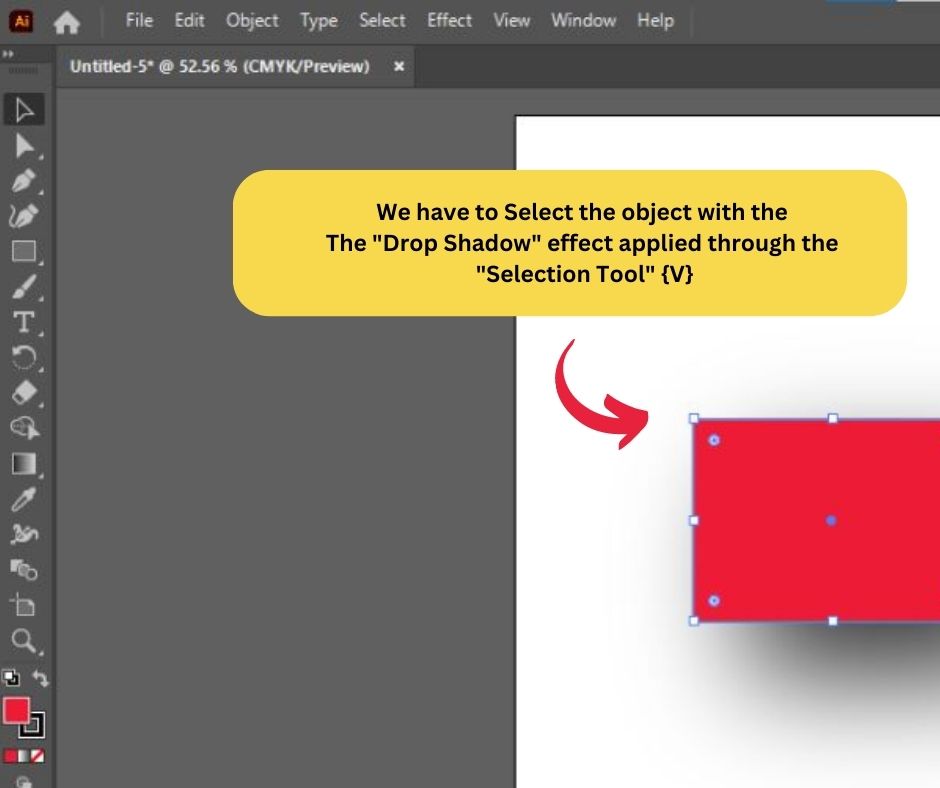
Step 3: Remove the Drop Shadow Effect from the Appearance Panel
Head to the Appearance panel to remove a drop shadow effect. Under Effects, you'll find the option for Drop Shadow. Click on that to open up all of the available customizable features.
If you don't want to be bothered by the drop shadow effect in Adobe Illustrator, all you need to do is click on the eye icon on the left side. Doing this will hide the drop shadow, so you can work without it getting in your way”. To enable the drop shadow again, click on that same icon, and it will be visible once more.

Final Thoughts on Removing Drop Shadows in Illustrator
Removing or hiding a drop shadow in Illustrator is very easy when you understand the basic steps. These methods apply to other effects besides drop shadows, so you can benefit from this tutorial in a variety of ways!
