How To Make a Circle In Adobe Illustrator
This page may contain links from our sponsors. Here’s how we make money.
Adobe Illustrator is excellent software for creating and editing shapes. The shapes created in the program are live objects, so they can be easily modified and adjusted later. That means there's no need to redraw a shape or object once it is created. Simple adjustments, such as changing the size, shape, or color of a shape can be done with just a few clicks.
Are you new to Illustrator and wondering how to draw a circle? In this tutorial, We walk you through creating a circle in Illustrator using two different methods. We'll also show you how to create a dotted circle in Illustrator.
Drawing circles in Illustrator is a quick & simple process. You can use the Ellipse Tool to draw circles of any size. First, select the Ellipse Tool from the tools panel, then click and drag on your canvas to create a circular shape.
Alternatively, you can enter exact measurements using the Ellipse dialogue box. After, Creating your circle, you can customize it with various stroke styles, gradients, and color palettes.
What you will learn in this tutorial:
- How to make a circle in Illustrator
2. How to draw a dotted circle in Illustrator
How to Make a Circle in Illustrator:
Select the Ellipse Tool (L) from your toolbar if you want to draw a circle in Illustrator.

Once selected, click and drag your mouse to create an ellipse shape. If you hold down the Shift key as you click and drag, it will create a perfectly round circle. Let go of the mouse after you are done & voila! You have a perfect circle.
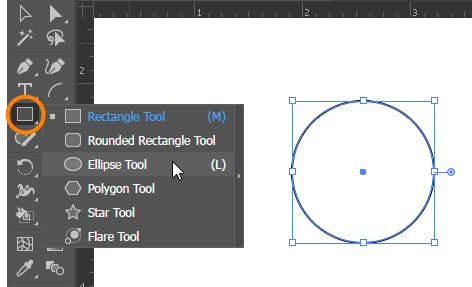
How to Draw a Dotted Circle in Illustrator:
If you want to create a dotted circle in Adobe Illustrator, the process is surprisingly simple.
To draw a dotted circle, start by selecting the shape you want to use (a circle that's already drawn) and setting the color for the stroke. Then, go to Window > Control & adjust the stroke weight as you like.
Finally, open up the Stroke fly-out panel by clicking on the Stroke text and selecting Dotted Line. Then chooses your dot size & gap settings as desired.

To create a dotted circle in Adobe Illustrator, select the stroke you want to turn into a dashed line and click the Dashed Line box to make it a dashed line. Once the dash and gap values have been set according to the stroke weight, check the Align dashes to corners button for even spacing between each dot. Finally, review that the Round Cap button is selected to turn your dashes into dots.
Congrats! You are done.
Conclusion
Don’t hesitate to draw some circles in Illustrator and apply what you have learned.
Feel free to expand on this knowledge & use it in all kinds of creative projects!
Frequently Asked Questions
It can draw the best circles when you press and hold the Shift key as you draw, or it can draw an ellipse without a transformer key.
With the Ellipse (E) tool, generate a small circle that will fit inside the box. Hold down the Shift Key to make it a superb' circle. This will be your continuous dot, so select whichever color you would like the dots to be. Place the circle inside the box.
