Workflow: Preview EPS Files in Finder and QuickLook
This page may contain links from our sponsors. Here’s how we make money.
Some of you may have noticed that Leopard's finder doesn't really like EPS files. It's a huge inconvenience to have to open a file just to see what's in it, and if you're at all like me, you have a hard drive full of downloads that need to be browsed once in a while. Never fear, EPSQuickLookPlugin is here to help. It's a (freeware) plugin for QuickLook, that allows you to view the contents of an EPS file (in Finder and QuickLook) without opening an application. Now that's gonna save me about 500 hours per year, I'd guestimate.

Not only is EPSQuickLookPlugin a godsend, it's also a breeze to install. It comes with it's own installer. Just drag the plugin icon and drop it on the ‘QuickLook” folder and you're done. Note: You may have to Logout of your Mac and Log back in in order for it to start working.
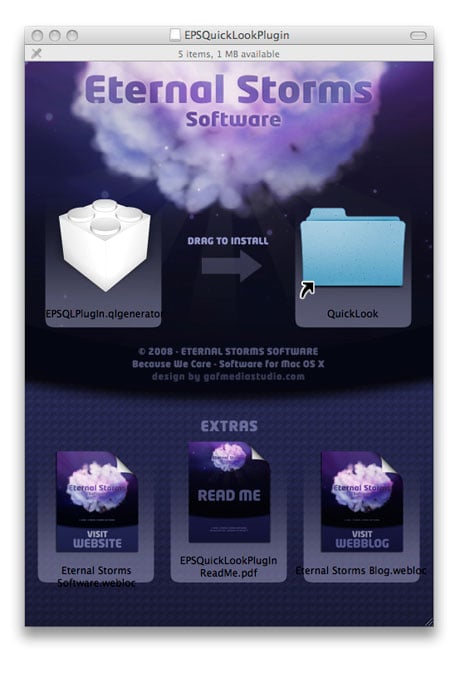
Not only can you use Quicklook to view EPS files, but you can get an “Icon Preview” with some EPS files. The older versions of Illustrator, like 8, will sometimes only have an icon, but you can still use Quickloook to peek inside. You can force the older versions to display a thumbnail if you check “Include Document Thumbnails” when saving to EPS format.


If you would like to preview files other than EPS, you might check out QLPlugins.com, a site with a growing collection of QuickLook Plugins. Not everything on the site is free, but you may find something worth a few bucks if it saves yu enough time.
