How to Embed an Image in Adobe Illustrator
This page may contain links from our sponsors. Here’s how we make money.
Embedding is necessary when you're working with an image in Illustrator. Especially when you're supposed to send your document, which includes an image in it, to print or to someone else (like a client).
The image you place into your document is not saved there. As a result, when you send the file to someone, they will not be able to view the image if it is not embedded. If the image is not embedded, you have to send them the image separately.
What is an Embedded Image in Illustrator?
Basically, when you place an image in your design document, it's not saved in that document unless you embed it. When an image is placed into a document, it shows as a link rather than a saved image. Embedding the image into the document will save the image in the Ai document file, so even if the image is deleted from your hard drive, it will still appear in the document. Hence, you can send the image to other devices, and anyone from anywhere can view the image.
How Do You Know if an Image is Embedded?
When you place an image into your document, you will see two blue cross lines over the image. These lines tell us that the image is not saved in the AI file. This means the image is not embedded yet into your document. Once you embedded the image into your document file, the cross lines will be gone, and you will view the image inside a bounding box.
For this tutorial, we're using a travel photo from Vecteezy.


Why Do We Need to Embed an Image?
Without embedding the image, you run into a problem of missing images. This is a problem when you're supposed to present your file in front of multiple people. Embedding images in your document will allow you to open the Ai document from other devices without having any trouble with missing images. So, it's always a good idea to embed the image you place into your design at the beginning of your work.
So now you know why embedding an image is essential. In this article, we'll learn how to embed an image in Illustrator in two different ways.
How to Embed Images Using the Links Panel
Step 1
Place an image into your document. To place an image into your document go to the File option from the overhead menu and select Place from the drop-down menu. You can also simply drag down the image to your artboard.
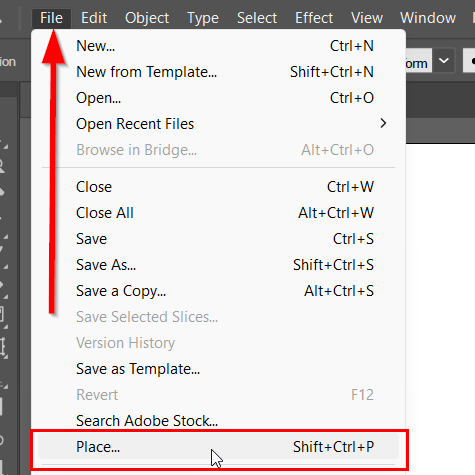
Step 2
Go to the Links panel. If you cannot find the Links Panel with the other panels on the right side of the Illustrator, it's because the panel is not enabled for use. To enable the links panel, go to Window from the overhead menu and select Links.
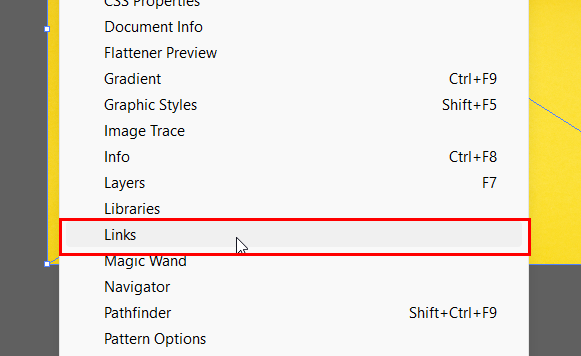
Step 3
Select the image from the list of images you use in your design. Here, I am using one image.
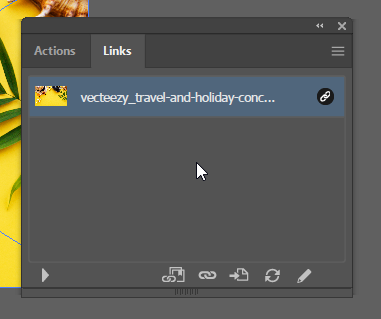
Step 4
After selecting the image, go to the menu, which you can find on the top right corner of the Links Panel.
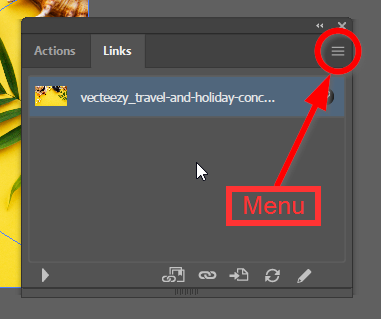
Step 5
Select Embed Image(s) from the drop-down menu. Your image will be embedded after selecting this option, and the cross lines will be disappeared from the image.
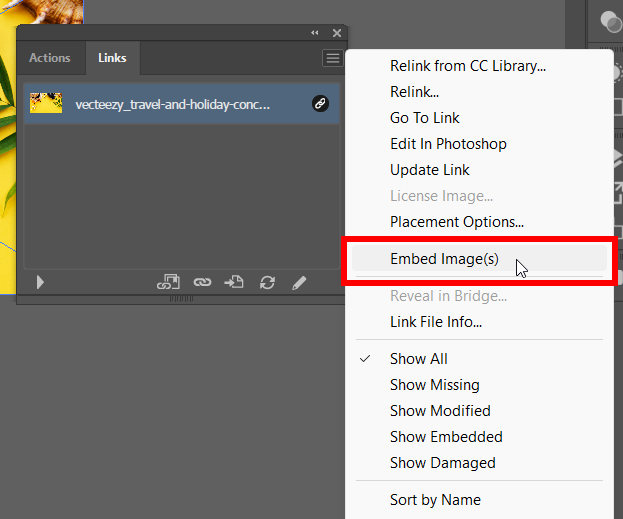
How to Embed Images Using the Quick Action
Step 1
Place the image into your document either by dragging the image to the artboard you are working on, or you can place the image by going to the overhead menu File > Place.
Step 2
Select the image using the Selection Tool (keyboard shortcut V).
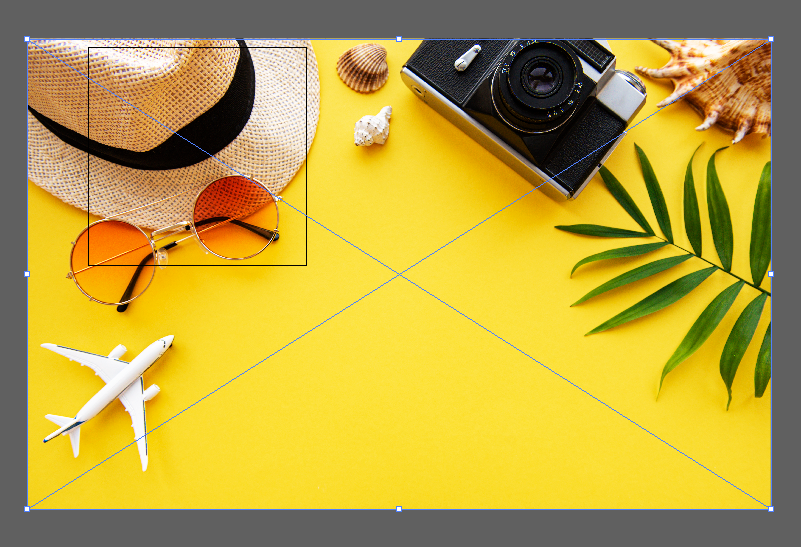
Step 3
Go to the Quick Actions menu that appears on the right side of the screen.
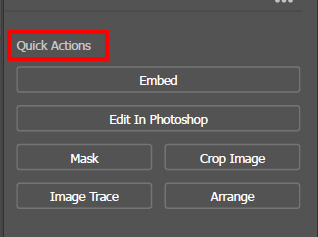
Step 4
Select the Embed option from the Quick Actions panel. This will embed the image you've selected into the document file.
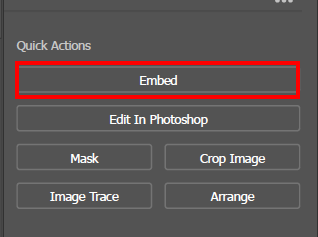
Embedding images is always a better idea than depending on the linked images. It saves your time and eliminates the trouble of sending the image separately to other devices or downloading it again, in case the image has been deleted from the hard drive. Follow any of the methods that are mentioned above for embedding images.
